The Publication board displays a list of publications that have been rendered and specifically earmarked for the current user. The user can be sent publications based on role security or by explicit user name - as designed by the publisher when building the distribution aspects of the publication's schedule.
Accessing the Publication Board

Open the Bulletin Board using the Pin icon, which is found:
- In the bottom-right corner when you have one of the Apps open (see image). Note: You can open a sub-menu and jump straight to the individual feeds, rather than going through the Bulletin Board.
- In the Home Menu at the top-right corner (blue arrow below).
Once you have opened the Bulletin Board, you can access the individual feed from the Toolbox on your left (orange box below) or by clicking the tiles on the Bulletin Board itself.
Publication List
By default, the board displays ALL of your unread publications. Use the filter drop-downs (purple box) to change the filters driving the list of items:
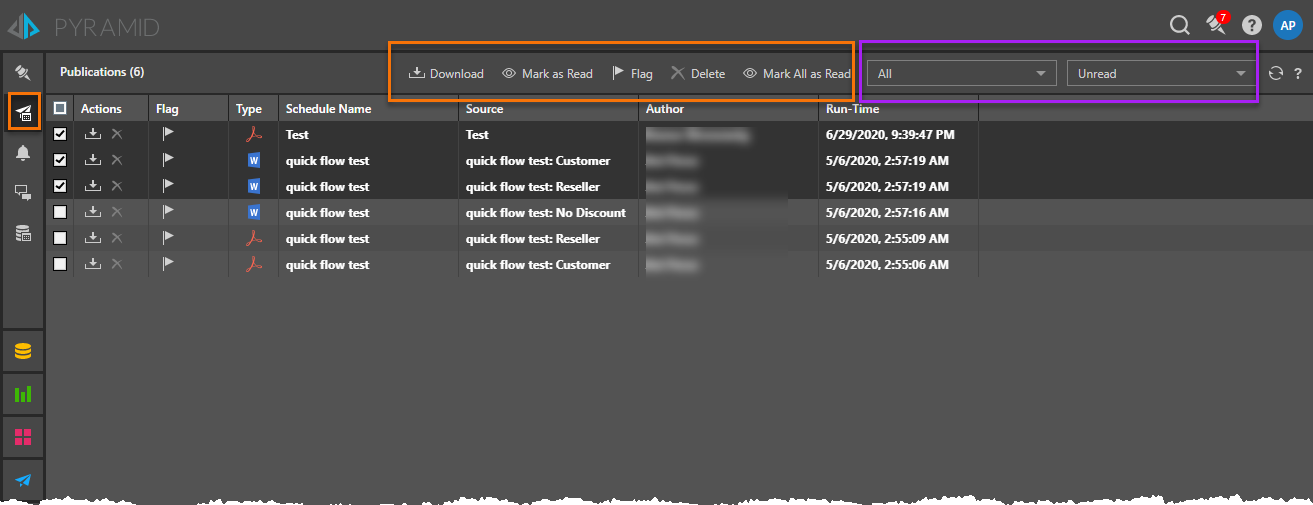
Listing
Actions
- Download - Downloads the rendered output and takes the item off the bulletin board
- Delete - Removes the item from the list. This is only a soft delete and does not delete the content for other users.
- Go to item location - Open the item in its location in the CMS.
Flag
- Flag - Flag the item. Flagging provides a technique for quickly finding items of interest in future using filters (see below).
Columns
- Type: The type of content rendered (PDF, Word, and so on). Hover over the icon to see the type name as a tooltip.
- Schedule Name: The name of the schedule that generated the content.
- Source: The name of the source file.
- Author: The name of the user that created the source.
- Run-Time: The date and time when the schedule was run.
- Timezone: The Timezone that the schedule was run in.
Overhead options
Bulk options
Select one or more rows to perform bulk actions on one or more items at a time (green box above):
- Download - Downloads all the selected files and adds them to a zipped archive.
- Mark as Read - Marks the selected items as "read," so they do not appear in the list in the future.
- Flag - Marks all selected items as "flagged." This allows you to find all items of interest (all flagged items) in the future using the filters.
- Delete - Removes all selected items from the list. This is only a soft delete and does not delete the item for other users.
- Mark All as Read - Marks all currently listed items as "read."
Filters and view management
Filter what is seen in the view (purple box above):
- Filters - Use the Time and Type drop-downs to filter the list. For example, if you are looking for an item you flagged a few days ago; you can select flagged items from this week.
- Admin View - If you are an administrator, you can toggle the Admin View button to move between the User and Admin views.
- Schedule Manager - Opens the Schedule Manager, where you can view and manage your scheduled items for Data Alerts and Subscriptions. For more information, see Schedule Manager for Pros.
- Refresh - Click Refresh to refresh the list.